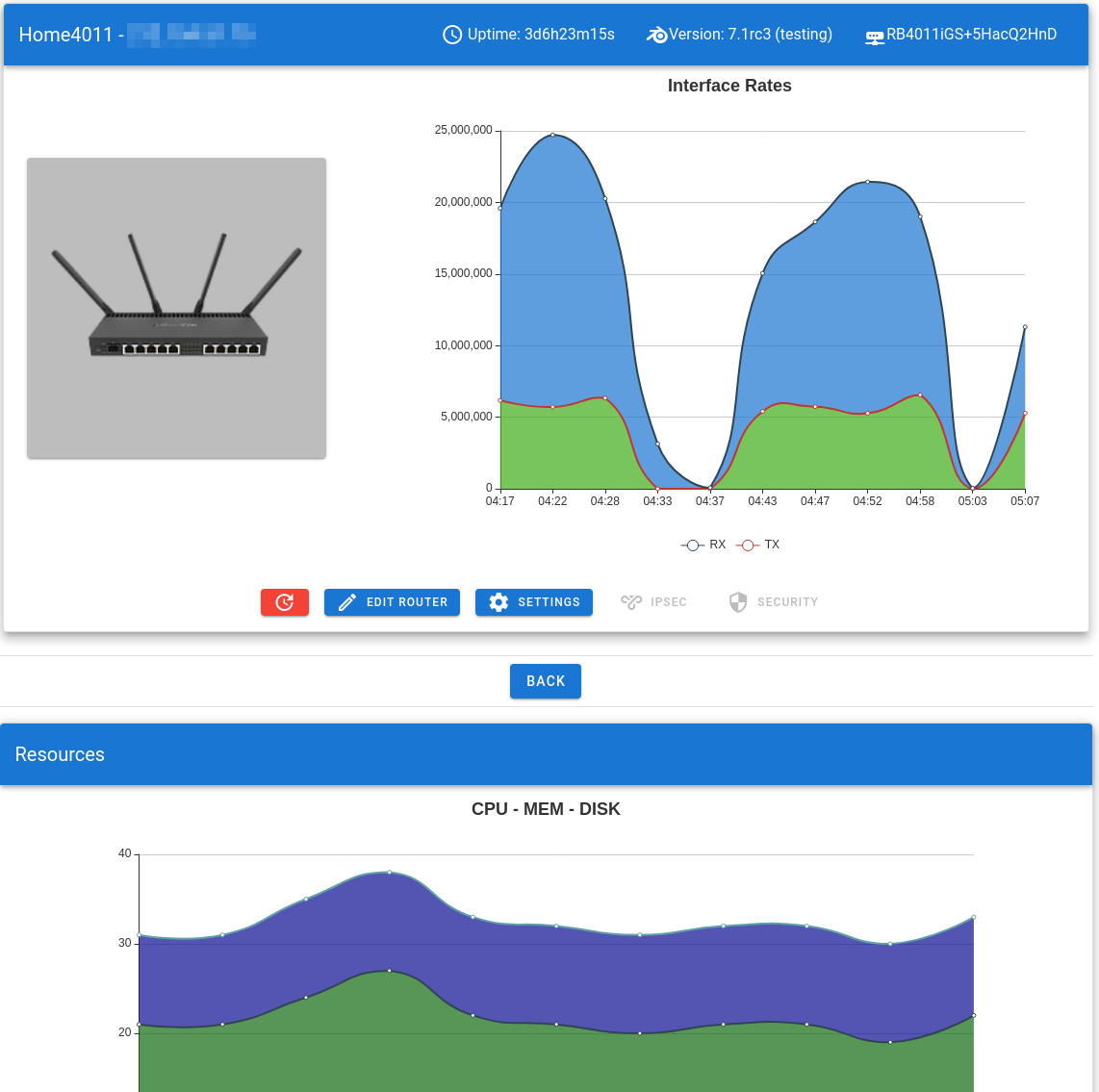AutomaTik Settings
Click on your router to see its detail page. You will see an empty page like this.
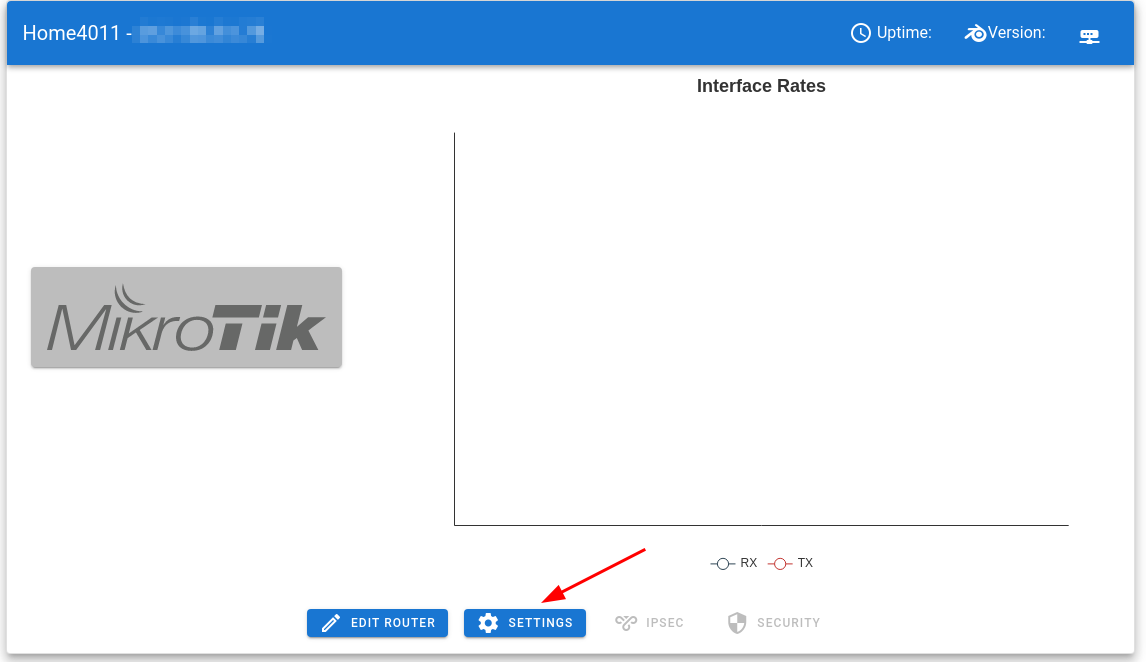
First, we need to get user and interface information from the router.
Interfaces
Switch to interfaces tab and click Refresh button.
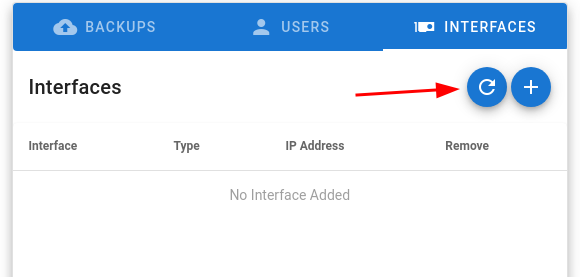
You interfaces populated:
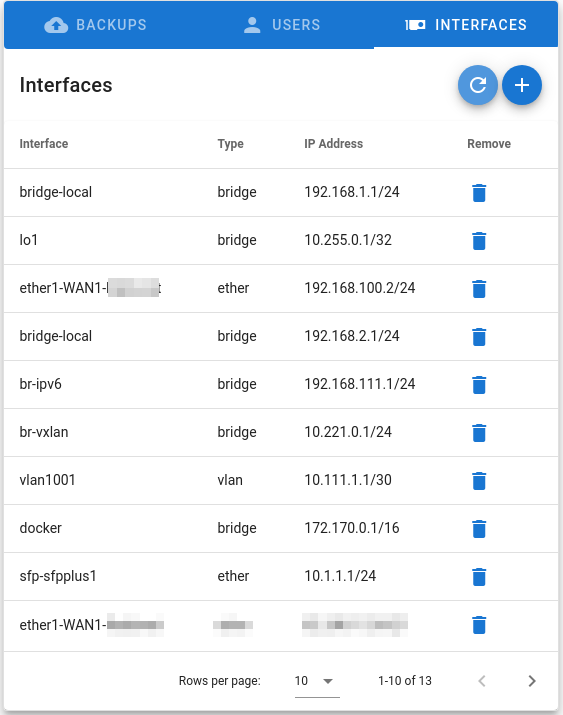
Users
Switch to users tab and click Refresh
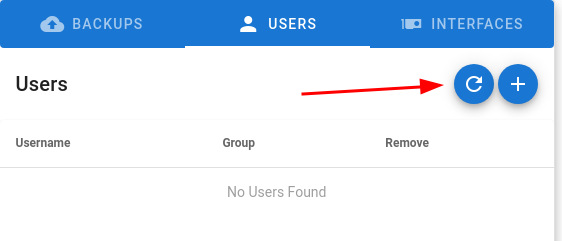
Your users populated:
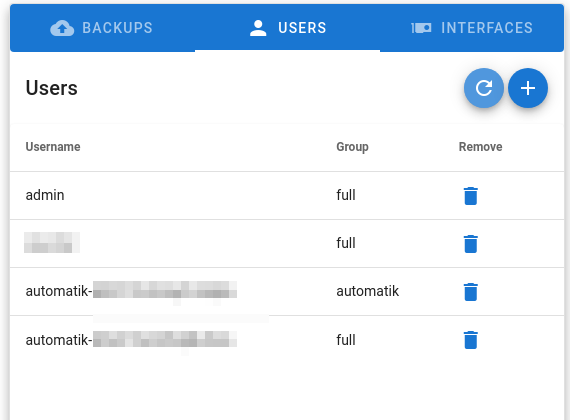
Settings
Now click settings button and enable features you want.
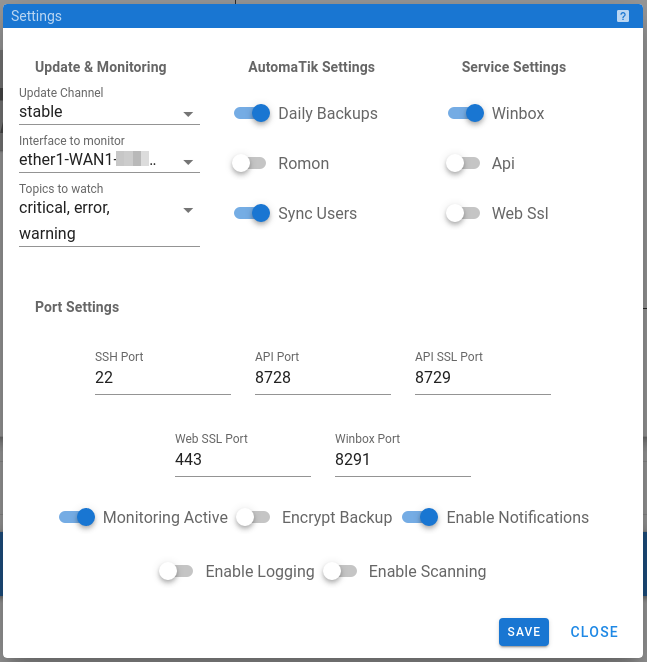
Don't forget to click 'SAVE' button
All Done
Now AutomaTik will start monitoring your router based on your settings.
You will see serial number, router model fields populated.
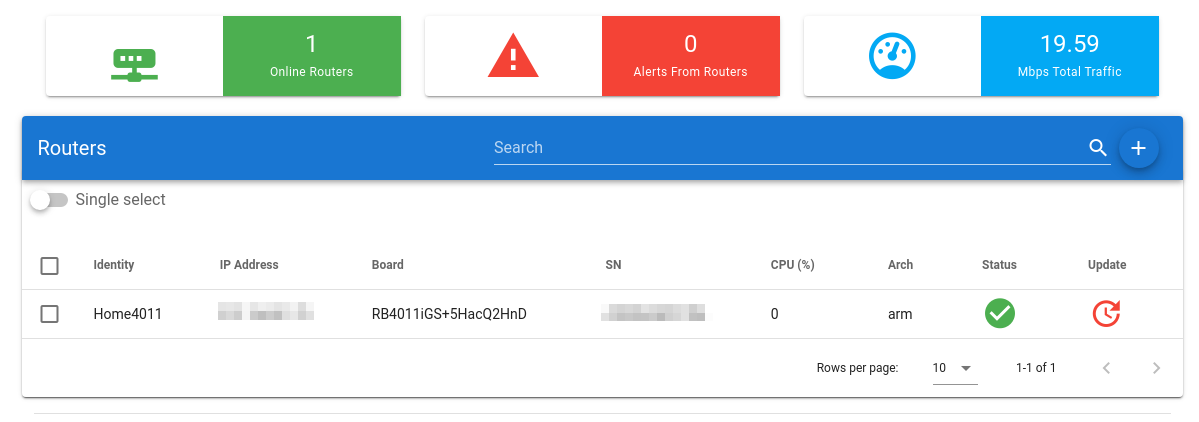
In details page, you can create a manual backup and check your cpu usage for now.
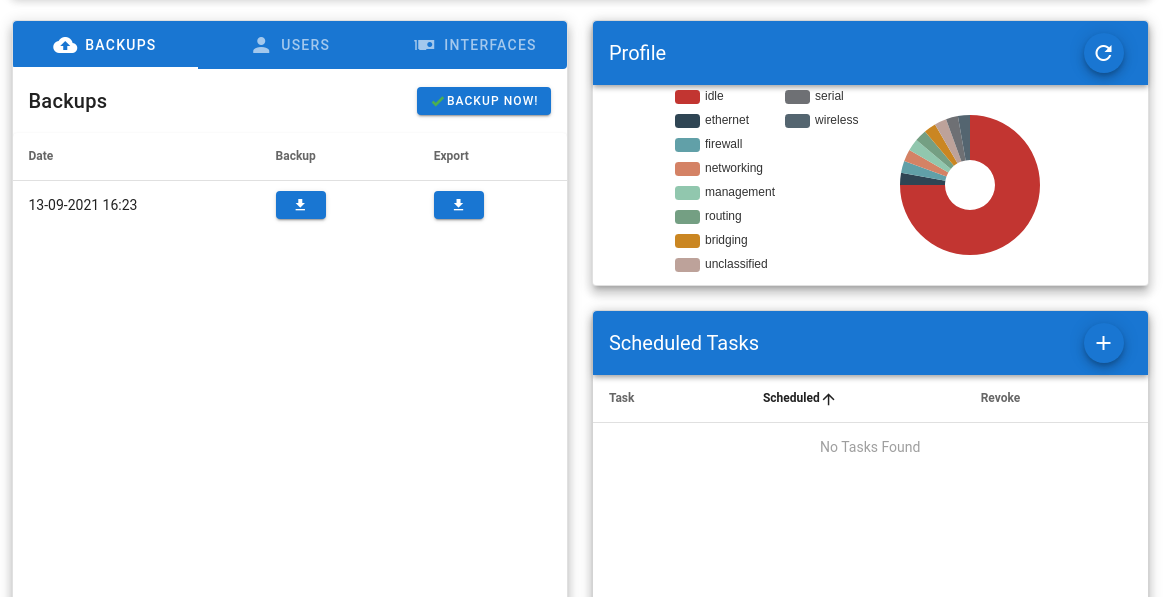
In time, you will see graphs being drawn, automated backups and security warnings (if enabled and if there is any)